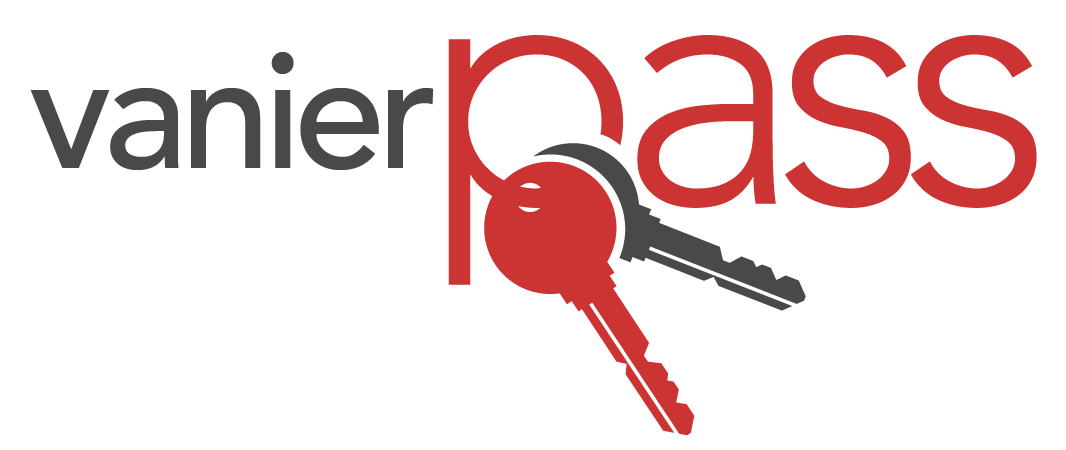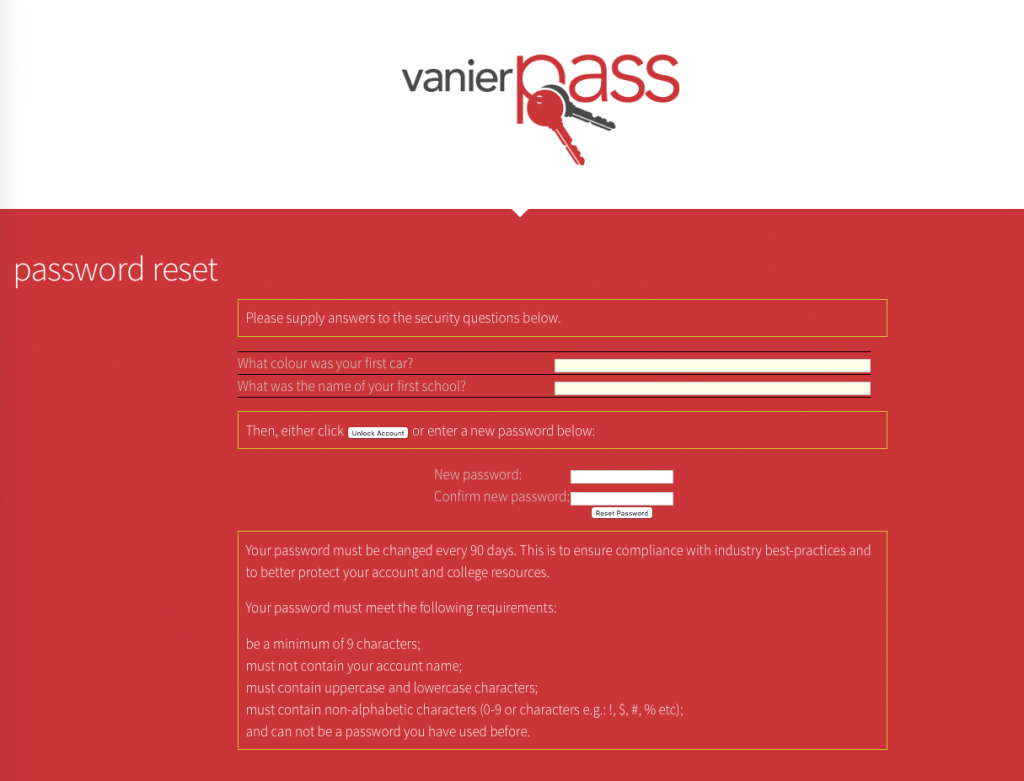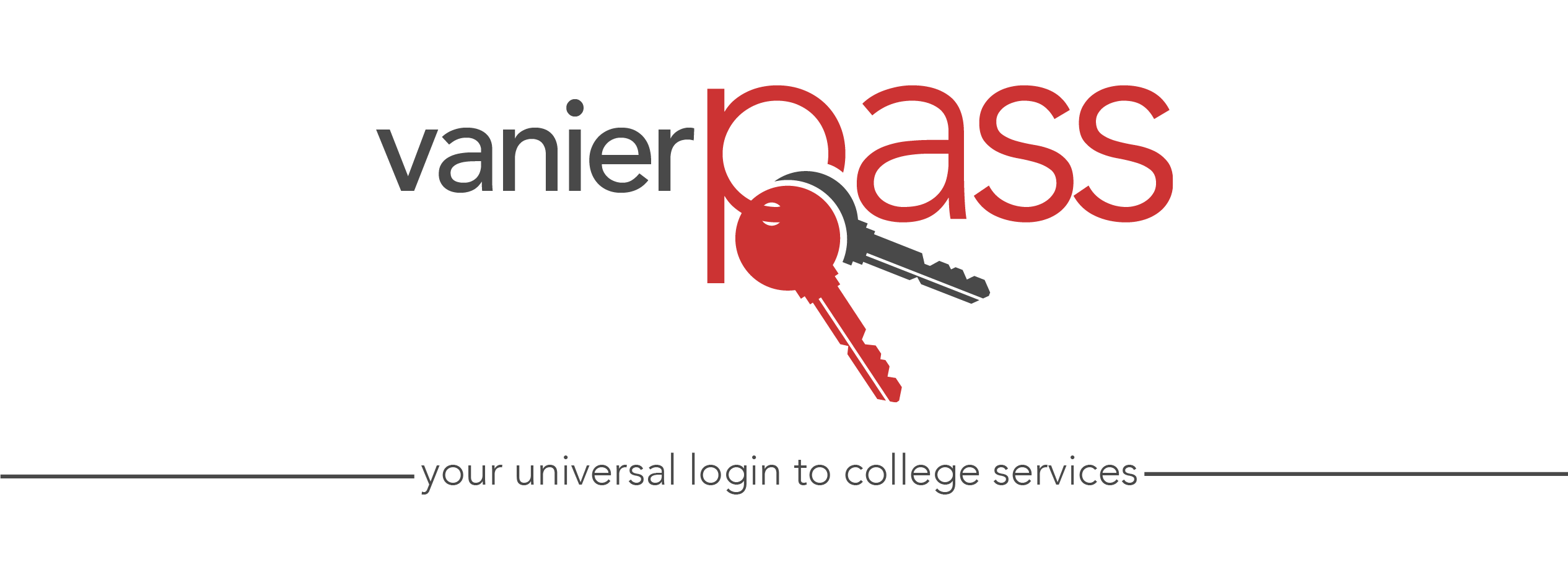
vanier email
omnivox portal
vpn
computer login
printers
wi-fi
network drives
office 365
For employees, your VanierPass username is the part before @vaniercollege.qc.ca in your email address. If you have not yet done so, please make sure you set security questions for your account, as without those, you will not be able to reset your account online.
your security questions
about security questions
The auditors now oblige the College to enact stringent controls over I.T. security. A key component of these controls will be the implementation of a unified login system. A single VanierPass login account will provide access to email, web services and Vanier College networks, eliminating the need for multiple usernames and passwords.
You are now required to:
- set 2 personal security questions.
- perform password resets at specified intervals.
how to set security questions
Navigate to reset.vaniercollege.qc.ca
Once you see the login screen below, enter your username and password in the boxes provided on the left hand side of the screen under Web Enrollment Login.
For employees, it is your VanierPass username associated with your Vanier email (the part before “@vaniercollege.qc.ca).
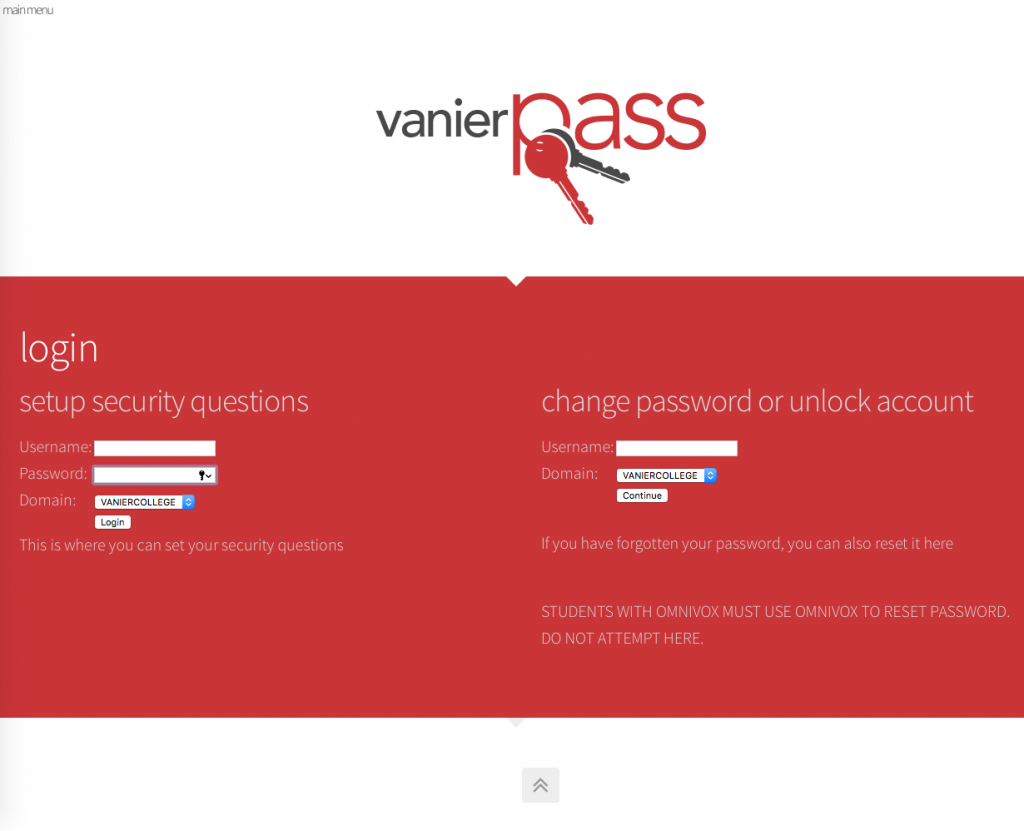
Click on the Login butto.
Once you have logged in, select a minimum of two security questions from the Question: field’s pull-down menu.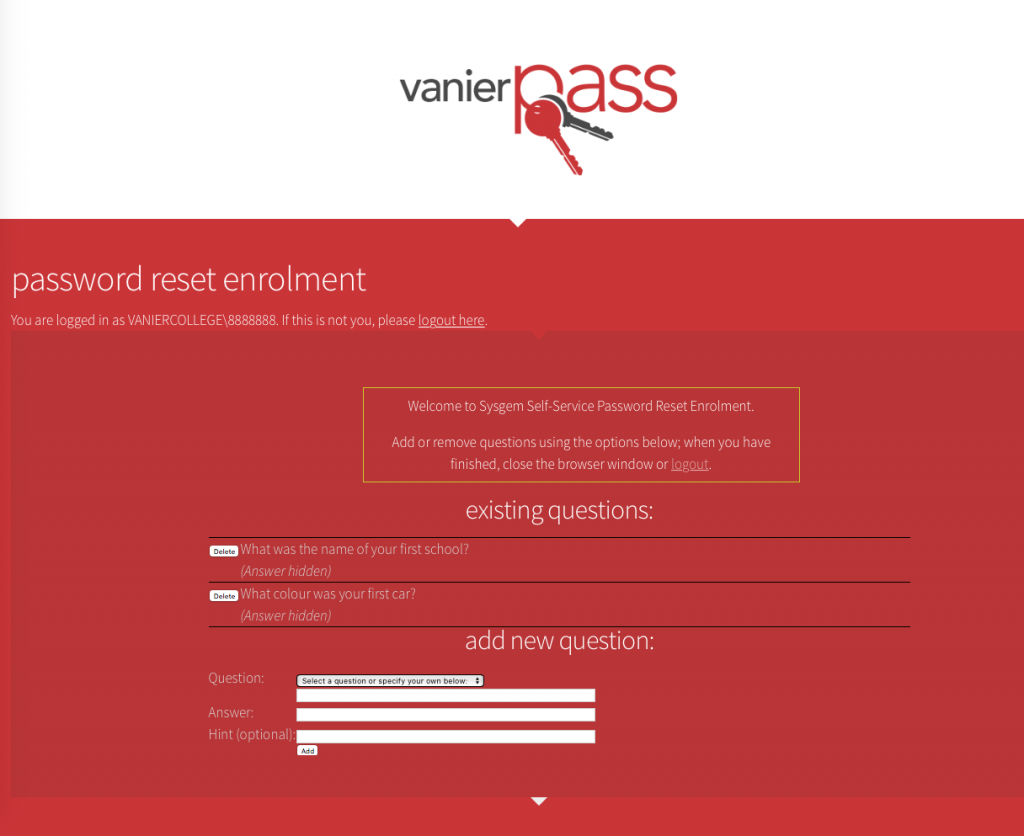
Once you have selected your question, type the answer into the Answer: field.
Click Add to submit that question.
If you change your mind and wish to remove your question, click on the Delete button.
After adding your first question, you are prompted to add your second question.
Select your second question and click on the Add button.
Your security questions have now been set. One you are finished, click on logout, or simply close the browser window.
your password
how often do you have to change password?
how do you change your password?
Navigate to reset.vaniercollege.qc.ca or click the Self Service link on the left.
Once you see the login screen below, enter your username in the box provided on the right hand side of the screen under Change Password / Unlock Account. Please note that in order to proceed, you must have previously set your security questions as described above.
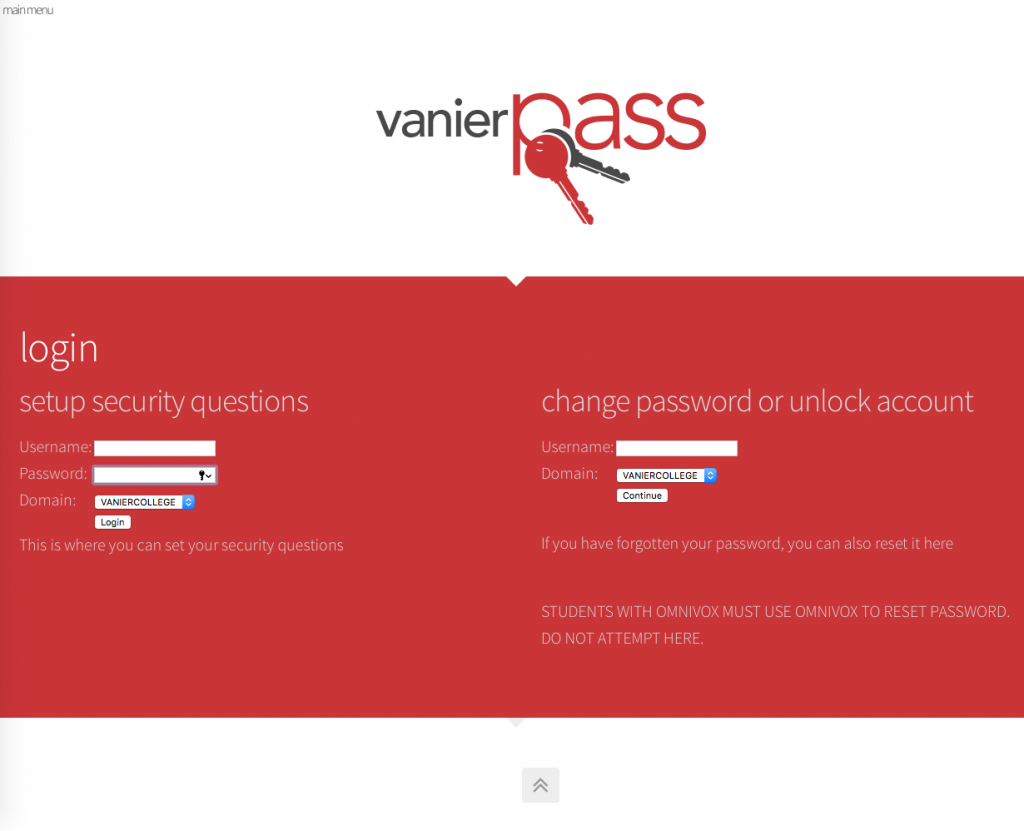
For students, your account username is your student number, while for employees, your VanierPass username is the part before “@vaniercollege.qc.ca for your Vanier email.
Click Continue.
Once you see the screen below, enter the answers to your security questions.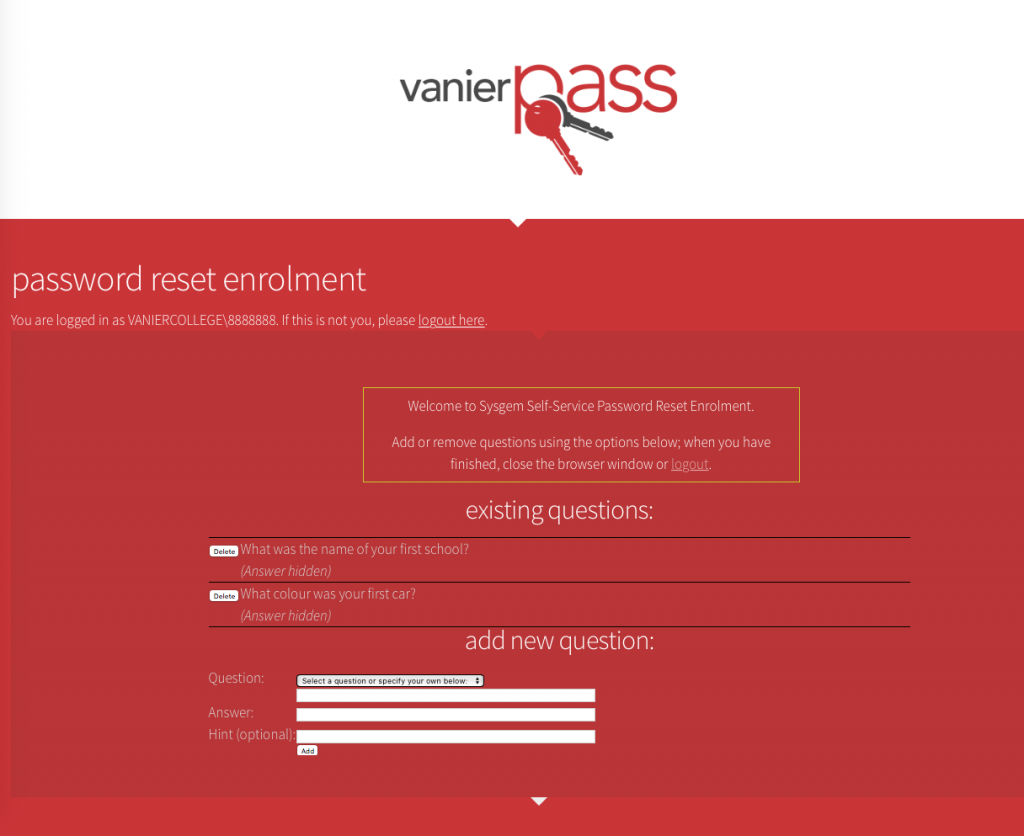
To reset your password, type in your new password. Retype it for confirmation and click on the Change Password button.
If you answered your security questions incorrectly, you will receive an error message. Instructions on how to deal with this situation are found in the help section of this page.
Don’t forget to update your password on any mobile devices you have connected to either email or WiFi!
what's a weak password?
A weak password is one so easy to guess that it does not protect your email account. Automated password crackers look for patterns similar to those in the list below:
- Dictionary words: chameleon, Expos, sandbags
- Words with number substitutions: password1, deer2000, john1234
- Doubled words: crabcrab, stopstop, treetree, passpass
- Common sequences: qwerty, 12345678
- Anything personally related to you:
- license plate number
- current or past telephone number or address
- birthdays, relatives’ or pets’ names or nicknames.
what's a strong password?
A strong password is one that does protect your email account by conforming to the following 2 rules on the Vanier College email system:
- be a minimum of 9 characters;
- must not contain your account name;
- must contain uppercase and lowercase characters;
- must contain non-alphabetic characters (0-9 or characters e.g.: !, $, #, % etc);
- and can not be a password you have used before.
A helpful suggestion
Make up a short sentence that is easy to remember. It can be a nonsense sentence. For example: wigglemy3Toes
help
your password won't work
If you mistype your password 3 times, your account is locked for the next 30 minutes. This is to protect you from someone guessing your password. If you don’t want to wait half an hour to use your account, you need to unlock it using the VanierPass Utility.
unlock your account
Navigate to reset.vaniercollege.qc.ca.
Once you see the login screen below, enter your username in the box provided on the right hand side of the screen under Change Password / Unlock Account. Please note that in order to proceed, you must have previously set your security questions as described above.
For students, your account username is your student number, while for employees, your VanierPass username is the part before “@vaniercollege.qc.ca for your Vanier email.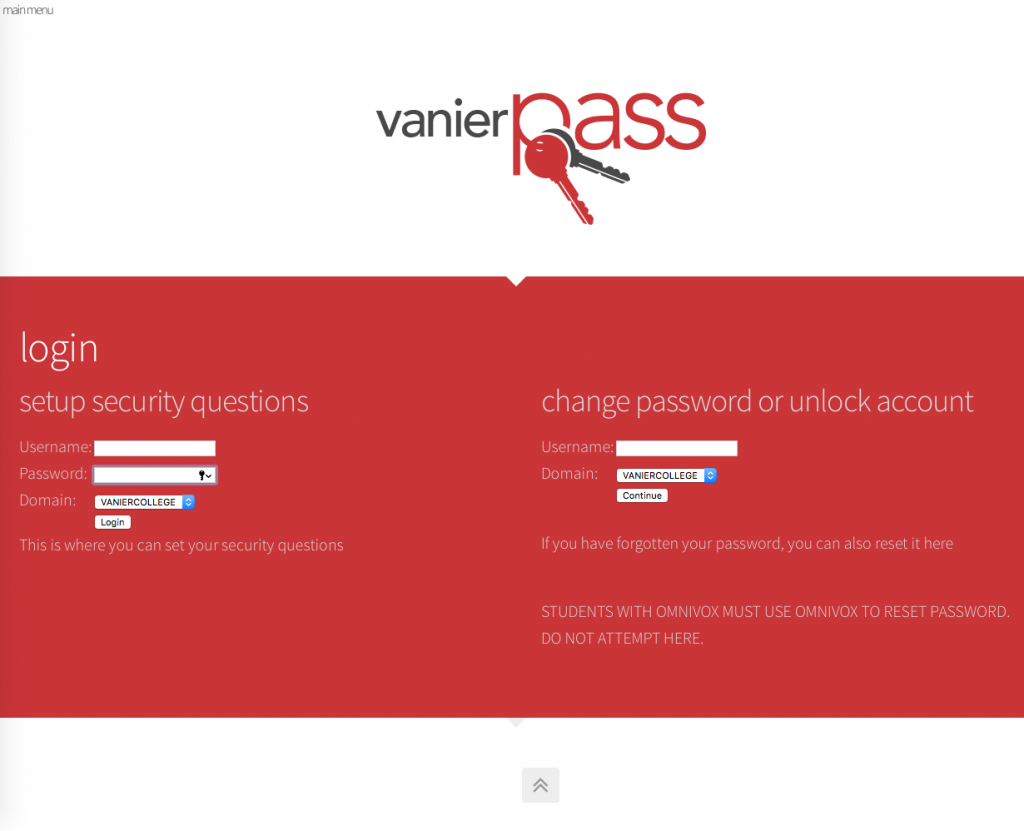
Click Continue.
Once you see the screen below, enter the answers to your security questions. You now have the option of unlocking your account or resetting your password. If you wish to unlock your account, click on the Unlock Account button.
If you answered your security questions incorrectly, you will receive an error message.
receiving errors in the utility
If you answered your security question incorrectly, you will see the following screen.
You will be brought back to the initial screen so that you may re-enter the answer to your security question. If you have forgotten the answer to your security question, please contact the Helpdesk for assistance.
If you mistype the password when you attempt to confirm it, you will see the following screen.
You will be brought back to the initial screen so that you may retype your password.
If you enter a weak password, as described in the “What’s a weak password” section of this FAQ, you will see the following screen.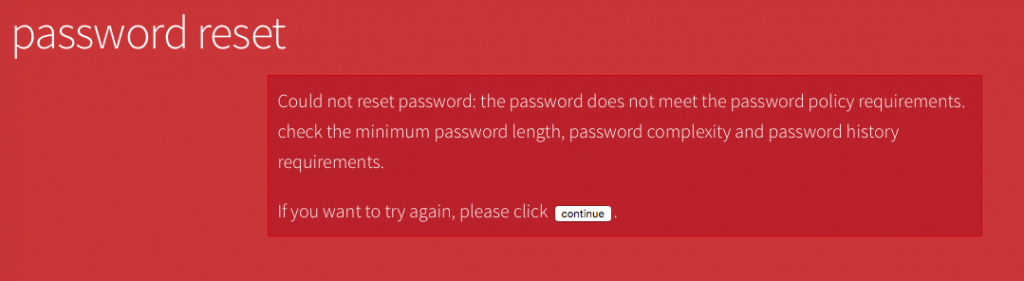
You will be brought back to the initial screen so that you may choose a strong password.
Vanier College’s Information Technology Support Services (ITSS) takes care of the IT services you need while you’re at Vanier.